How to Connect to Ford SYNC® 3
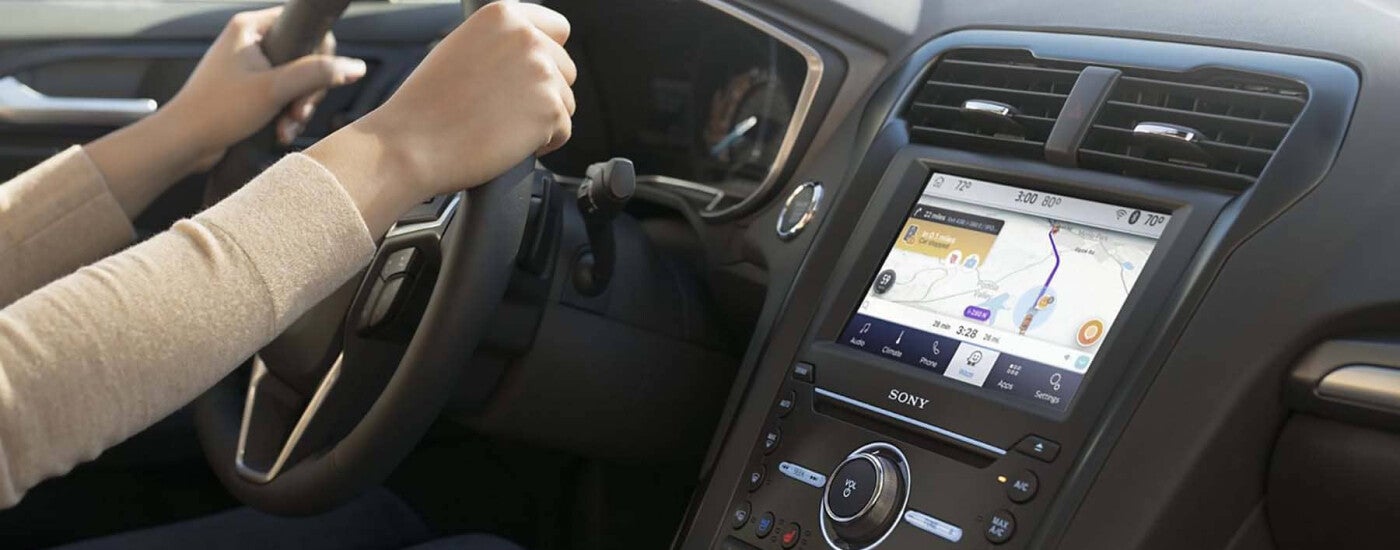
Most new Ford models boast the Ford SYNC® 3 infotainment system, which keeps you connected and in the know as you travel around Columbia. Of course, in order to take advantage of this system’s innovative features, you need to know how to connect to Ford SYNC® 3 via your Bluetooth®-enabled phone. Consult this guide from Jim Hudson Ford to find out how you can “Sync my ride.”
Connecting to Ford SYNC® 3
Ready to “Sync my ride?” Follow these steps on how to connect to Ford SYNC® 3, so that you can make calls, stay connected with your vehicle, and access easy navigation.
- Start your car and ensure that your phone is turned on.
- Go to “Settings” on your phone to enable Bluetooth®, making sure that you are deemed discoverable.
- Moving to the SYNC® 3 touchscreen interface, press “Add Device.”
- Scan for connections on your smartphone until SYNC® appears as an option.
- Match the PIN on your phone to the PIN on your vehicle’s screen, entering the displayed PIN into your phone if necessary.
- Watch for confirmation from SYNC® that the pairing was successful.
- Decide whether to enable 911 Assist status and to opt in or out of automatic contact downloads.
- Press “Finish.”
You are now connected and ready to enjoy Ford SYNC® 3 to the fullest!
Ford SYNC® 3 Features
Now that you know how to connect to Ford SYNC® 3, your drives around Irmo will be all the better, thanks to features like:
- Controls: Easily search for music, make voice commands, and adjust temperatures.
- Ford+Alexa: Enjoy everything your Amazon Alexa can do from your car! Download the Ford+Alexa App, connect it via SYNC® 3 AppLink®, and access the likes of Voice Navigation, Traffic Information, more than 30,000 Amazon Alexa skills, Amazon Prime shopping, and supported Smart Home devices.
- FordPass Connect™: This feature provides an available 4G LTE Wi-Fi hotspot powered by AT&T, which allows up to 10 devices to connect to the internet at once, within the vehicle and up to 50 feet outside of it.
- SiriusXM® Traffic and TravelLink®: Easily enter destinations, get audible turn-by-turn directions, and receive the latest traffic information, weather updates, alternate route suggestions, and more.
Get Connected at Jim Hudson Ford!
Still having trouble connecting to Ford SYNC® 3? Have questions about Ford SYNC® 3 functionality? Get in touch with Jim Hudson Ford today for assistance near Chapin. We’re happy to set you up and guide you through all Ford SYNC® 3 capabilities!

